SOLO: The Ultimate World Synth
Unleash your creative potential and embark on a sonic journey like no other with SOLO, the cutting-edge virtual instrument plugin designed to transport your music to new horizons.
Featuring a unique blend of hybrid synthesis, microtonal scales, and world music sounds, SOLO is the ultimate tool for composers, producers, and musicians seeking to infuse their compositions with captivating global flavors.
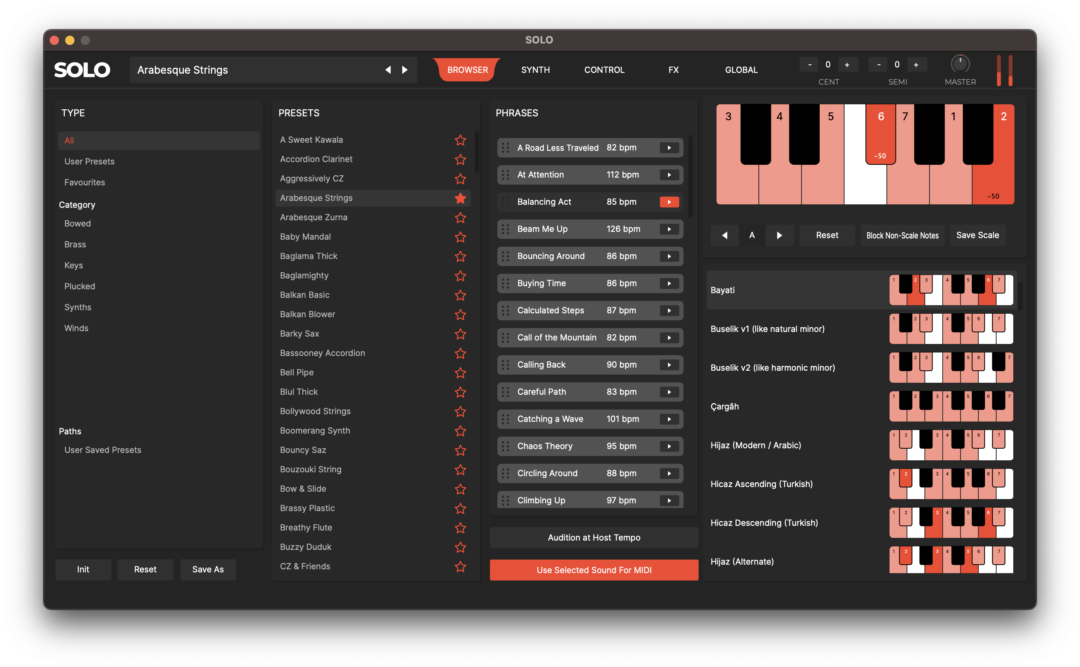
Getting Started
Overview
SOLO features 3 oscillators with multiple synthesis techniques, modeled filters, powerful modulation capabilities, microtonal support, MPE compatibility and robust effects for a signature sonic experience.
SOLO is structured around 5 main pages – Browser, Synth, Control, FX and Global.
The main interface provides easy access to preset navigation, page selection, tuning in both cents and semitones, and master output adjustment.
Download
You will receive a download link in your email when purchasing SOLO or requesting the Demo. You can also download the installer files here from our official WeTransfer links below:
Version 3.0.2
Version 2.0.1
Version 1.2.13
Installation
Mac Installation
A Mac AU / VST / AAX and Windows VST / AAX installation packages are available.
To install the SOLO MAC AU / VST / AAX installation package complete the following steps:
- Download the current SOLO MAC Installer from the links above
- Unzip the File on your local machine
- Run the “TAQSIM SOLO Mac.pkg” file
- Restart Your Computer
- Run SOLO from the Applications folder
- When SOLO opens for the first time, select either the 15-minute trial or to enter your purchased license key information that was emailed to you upon purchase
Windows Installation
To install the SOLO Windows VST / AAX installation package complete the following steps
- Download the current SOLO Windows Installer above
- Unzip the File on your local machine
- Run the “TAQSIM SOLO Windows.exe” file to install the software
- Restart Your Computer
- Open SOLO from Programs
- When SOLO opens for the first time, select either the 15-minute trial or to enter your purchased license key information that was emailed to you upon purchase
- Note, there is no DLL file. A .vst3 file is installed in C:\Program Files\Common Files\SOLO.vst3
Using the Standalone Version
The standalone version of SOLO allows you to play the virtual instrument without it being hosted in a DAW. To start playing the virtual instrument first make sure you have a MIDI controller plugged into your computer and have an Audio Interface that can support low-latency sound.
Click the Options button on the top, then select the Audio/MIDI Settings button. A dialog box will open up where you can select the output you would like to send audio from SOLO to along with its respective Sample Rate and Audio Buffer Size.
Select the MIDI controller you would like to use via the Active MIDI Input dialog box. If you have a Bluetooth MIDI controller, select the Bluetooth MIDI button and select the appropriate controller.
Close the dialog box once the Audio/MIDI settings are complete. You can play sounds by selecting a category within the Category area on the left-hand side and then a preset from the Preset area on the left-hand side.
Using the Plug-In Version
The VST / AU / AAX version of SOLO needs to be played through any DAW that supports the VST and/or AU format. Load the plugin within the DAW and ensure that it is receiving MIDI to play it. Once the plugin has been selected and can receive MIDI and output sound, you can play sounds by selecting a category within the Category area on the left-hand side and then a preset from the Preset area on the left-hand side.
Browser Page
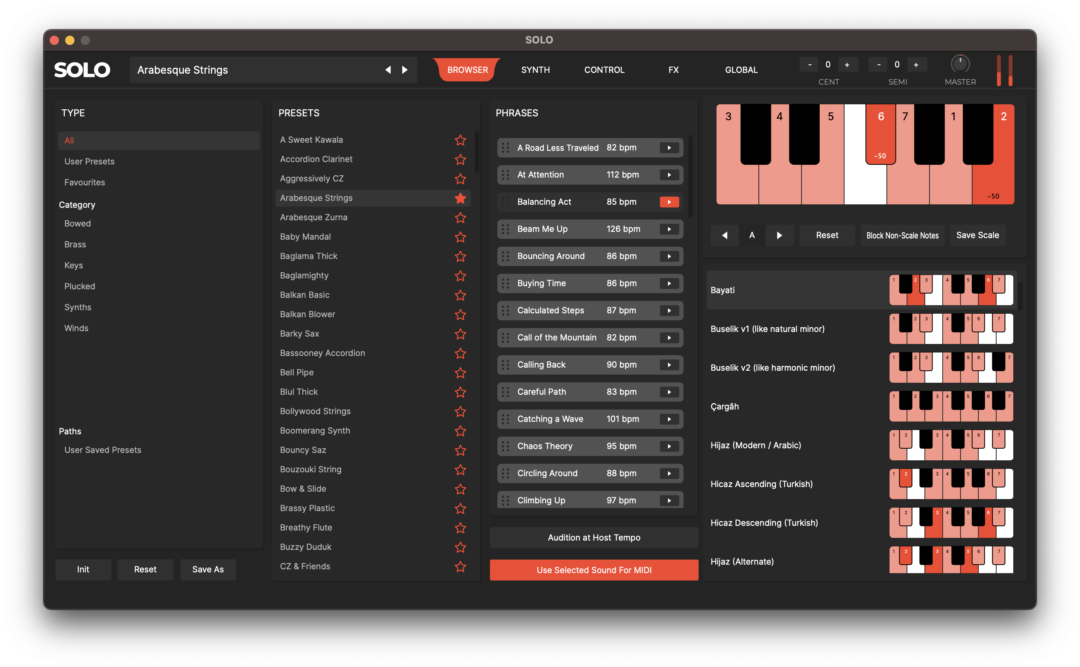
The Browser Page integrates preset management, drag and drop MIDI phrases, and a microtonal scale converter all in one.
Presets Section
The Presets section lists all available presets to choose from, and now features the ability to mark your favorite presets by clicking the star on the right. Use the save as button to save your custom sounds, reset them to their original settings or initialize a new sound.
The Type Section allows you to drill down to the type of preset you’d like to hear – whether it be a factory, user, category specific or a favorite.
Phrases Section
The Phrase section includes drag and drop MIDI phrases performed in a respective scale. Click the play button to hear the phrase and then drag and drop into your session. You can also audition the phrase in your HOST’s tempo – or with a different preset.
Scale Section
The Scale Section allows you to apply microtuning within the 12-note scale. Click on a note to set the tuning to the default of -50 cents then click and drag to adjust the tuning to taste. Browse and select from a list of popular scales, adjusting the root note, blocking notes from playing that are not in the scale or saving custom scales.
The scale converter section has the following controls:
- Scale: Enter in the amount of detuning by cents for each note
- Scale Select: Select one of the preset scales
- Root: Select the root of the scale, this transposes the preset scale to the selected root
- Reset: Reset the scale to its original setting
Synth Page
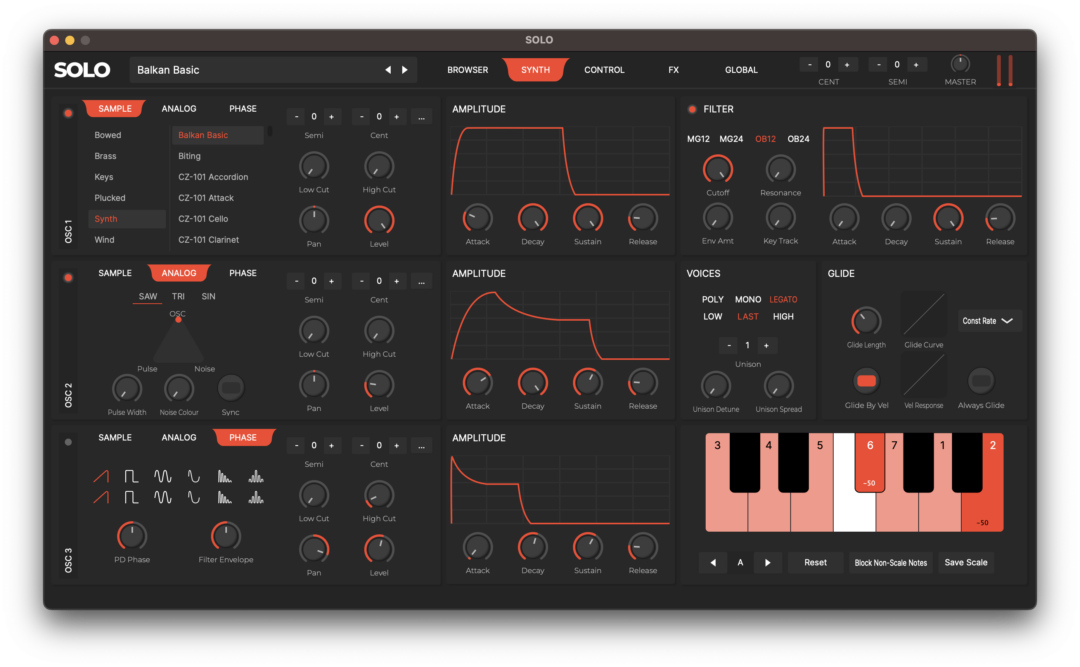
The Synth page allows you to fully dive into SOLO’s synth engine.
Oscillators
SOLO’s oscillator section allows you to mix and match 3 virtual analog-style oscillators or sample-playback waveforms. Each oscillator provides independent controls for you to tweak.
Sample Oscillator
Each Sample Oscillator (SAMPLE) section has the following controls:
- Sample Category: Select the category of the wave sample you would like to use
- Sample: Select the specific wave sample you would like to use for the oscillator
- Semi (Semitone): Adjust the semitones of the oscillator
- Cent (Cents): Adjust the cents of the oscillator
- Low Cut: Add a low cut eq to the oscillator
- High Cut: Add a hi cut eq to the oscillator
- Pan: Adjust the left-right panning of the oscillator
- Level: Adjust the level of the oscillator
- Vel Min: Adjust the minimum velocity the oscillator plays
- Vel Max: Adjust the maximum velocity the oscillator plays
- Note Min: Adjust the minimum midi note the oscillator plays
- Note Max: Adjust the maximum midi note the oscillator plays
- Delay Start: Adjust the start time of the oscillator in milliseconds
Analog Oscillator
Each Virtual Analog Oscillator (ANALOG) section has the following controls
- Oscillator Type: Select from a SAW, TRI (Triangle), or SIN (Sine) oscillator
- Sync: Sync Osc 2 and Osc 3 (if they are set as OSC) to Osc 1
- Pulse Width (PW): Adjust the rate of the Pulse Width oscillator
- Pulse Magnitude (PM): Adjust the intensity of the PW Oscillator
- Noise: The level of the Noise Oscillator
- Semi (Semitone): Adjust the semitones of the oscillator
- Cent (Cents): Adjust the cents of the oscillator
- Low Cut: Add a low cut eq to the oscillator
- High Cut: Add a hi cut eq to the oscillator
- Pan: Adjust the left-right panning of the oscillator
- Level: Adjust the level of the oscillator
- Vel Min: Adjust the minimum velocity the oscillator plays
- Vel Max: Adjust the maximum velocity the oscillator plays
- Note Min: Adjust the minimum midi note the oscillator plays
- Note Max: Adjust the maximum midi note the oscillator plays
- Delay Start: Adjust the start time of the oscillator in milliseconds
Phase Distortion Oscillator
Each Phase Distortion Oscillator (PHASE) section has the following controls
- Oscillator Row 1: Select from a Saw, Square, Double Sine, Pulse, Resonant Saw or Resonant Tri oscillators
- Oscillator Row 2: Select from a Saw, Square, Double Sine, Pulse, Resonant Saw or Resonant Tri oscillators
- PD Phase: Set the phase of the wave
- Filter Envelope: Set the amount the filter envelope is applied to the oscillator
- Semi (Semitone): Adjust the semitones of the oscillator
- Cent (Cents): Adjust the cents of the oscillator
- Low Cut: Add a low cut eq to the oscillator
- High Cut: Add a hi cut eq to the oscillator
- Pan: Adjust the left-right panning of the oscillator
- Level: Adjust the level of the oscillator
- Vel Min: Adjust the minimum velocity the oscillator plays
- Vel Max: Adjust the maximum velocity the oscillator plays
- Note Min: Adjust the minimum midi note the oscillator plays
- Note Max: Adjust the maximum midi note the oscillator plays
- Delay Start: Adjust the start time of the oscillator in milliseconds
Filter
Choose between either a Moog-style ladder or an Oberheim-style filter to shape the sonics of your sound. The filter section has the following controls:
- Filter Type: Select between MG12 (Moog-style -12db ladder filter) / MG24 (Moog-style -24db ladder filter) / OB12 (Oberheim-style -12db SEM filter) / OB24 (Oberheim-style -24db SEM filter)
- Cutoff: Set the cutoff of the filter
- Resonance: Set the resonance of the filter
- Env Amount: Set the amount of the envelope applied to the filter
- Key Track: Set the key track of the filter
- Attack: Set the attack of the filter
- Decay: Set the decay of the filter
- Sustain: Set the sustain of the filter
- Release: Set the release of the filter
Voices
SOLO allows you to weak how the voicing of the preset. The voicing section has the following controls:
- Poly / Mono / Legato: Choose between a polyphonic, monophonic or legato mode
- Low / Last / High: Choose the priority of the note to be played when in Mono / Legato mode
- Unison: Select the number of voices that will be set to Unison for the oscillators
- Unison Detune: Adjust the amount the unison oscillators are detuned from each other
- Unison Spread: Adjust how much the unison oscillators are spread within the stereo spectrum
Amplitude
Shape the loudness of your sound with a traditional ADSR Filter. Each oscillator has its own respective amplitude envelope with the following controls:
- Attack: Set the attack of the filter
- Decay: Set the decay of the filter
- Sustain: Set the sustain of the filter
- Release: Set the release of the filter
Glide
Set how glide interacts with the preset:
- Glide Curve: Set how glide reacts over time
- Glide Length: Set how long it takes to go from one note to another
- Velocity: Adjust how much velocity impacts glide length
- Always Glide: Enable notes always to glide from one another
- Const Rate / Const Time: Set if the rate or time is constant for the glide
Control Page

SOLO provides deep control on how the sound is played and modulated
LFO's
Utilize 2 LFO’s (Low-Frequency Oscillator) within the Modulation Matrix. The LFO section has the following controls for each LFO:
- SIN / SQR / SAW / TRI: Set the type of LFO oscillator Sin (Sine), Sqr (Square), Saw, Tri (Triangle)
- Rate: Set the rate of the LFO
- R Attack: Set the attack of the LFO Rate
- Depth: Set the depth of the LFO
- D Attack: Set the attack of the LFO Depth
Controllers
Tweak the modulation and pitch bend controls. The controllers section has the following controls:
- Vel CC: Enable SOLO to react to Velocity
- PB Up: Set the number of semitones for pitch bending up
- PB Down: Set the number of semitones for pitch bending down
- Velocity Curve: Set the velocity curve
- Velocity Flattening: Select the amount velocity impacts volume
Modulation Matrix
Utilize the flexible modulation matrix to modulate one parameter with another. The Modulation Matrix section has the following controls:
- Source: Select the source of the modulation
- Modifier: Select the value that is being modified
- Amount: Select the amount that the value is being modified
- Curve: Set the curve the modulation follows
- Add: Add an additional modulation route
- Remove: Remove an existing modulation route
Midi CC Matrix
Utilize the flexible MIDI CC matrix to map MIDI CC commands to modulate parameters. The MIDI CC Matrix section has the following controls:
- Source: Select the source MIDI CC value
- Modifier: Select the value that is being modified
- Amount: Select the amount that the value is being modified
- Curve: Set the curve the modulation follows
- Add: Add an additional MIDI CC routing
- Remove: Remove an existing MIDI CC Routing
FX Page

Effects
Use the onboard studio-quality EQ, Distortion, Phaser, Delay, and Reverb to shape your sound. The effect section has the following controls:
Distortion
The Distortion section has the following controls:
- In Gain: Set the Input Gain
- Out Gain: Set the Output gain
- Sat: Set the amount of Saturation
- Tone: Set the amount of Tone
Phaser
The Phaser section has the following controls:
- Depth: Set the depth of the phaser
- Rate: Set the rate of the phaser
- Intensity: Set the intensity of the phaser
- Sync: Sync the Phaser to the BPM in the DAW
Delay
The Delay section has the following controls:
- Low Cut: Apply a low cut filter
- High Cut: Apply a high cut filter
- Mix: Set the amount of mix
- Rate: Set the amount of time between delays
- Feedback: Set the amount of feedback
- Sync: Sync the Phaser to the BPM in the DAW
Reverb
The Reverb section has the following controls:
- Low Cut: Apply a low cut filter
- High Cut: Apply a high cut filter
- Size: Set the size of the Reverb
- Width: Set the width
- Damping: Set the amount of damping
- Mix: Set the amount of mix
Global Page

The Global Page allows you to set the license activation, global sound settings, sample/preset search paths and output settings.
Activations
Set and reset the license for SOLO.
- Key: This lists the active license key for the instance of SOLO
- Remaining Activations: How many additional computers you can activate SOLO on
- Reset Activations: Click this to reset all of your activations for this license key
Sound Settings
Set global sound settings.
- Aftertouch Min: Set the minimum level to react to aftertouch
- MPE Mode: Enable this to work with MPE enabled devices
- MPE Range: Set the number of semitones that MPE works over
- Disable Reverbs: Globally disable reverb effects
- Disable Delays: Globally disable delay effects
- MAQAM Mode: Enable compatibility with Mazeeka Toys MAQAM Controller
- Mandal Mode: Enable the ability to set an octave on your MIDI Controller to turn on/off microtuning per note
- Mandal Mode Octave: Specify which octave Mandal Mode is enabled
Sample / Preset Search Paths
SOLO has the ability to use SFZ, SoundFont, and Korg KMP files as oscillator wave files. To import samples to use within the Wave Oscillator, please follow these steps:
- Go to the Global tab
- Click the “+” next to the “Sample/Preset Search Path”
- Select the folder where the samples are and click Open
- Click Close
There will be a new category under each Wave Oscillator that is the name of the folder you selected. Within that Category you will find the wave samples you can use as the oscillator
Output Settings
Set global output settings for the standalone version.
- Output: Select the output device
- Active Output Channels: Select the output channel
- Sample Rate: Select the sample rate
- Audio Buffer Size: Select the audio buffer size
- Active MIDI Input: Select the MIDI Input device
Release Notes
Below is the list of release notes for each major version of SOLO:
SOLO 3.0.2 - April 2024
- Updated Reverb Engine
- Added ability to globally disable reverb and delay
- Fixed sound artifacts on envelopes
- Fixed a crash using certain Korg KMP files
SOLO 3.0.1 - March 2024
- Phrases now play once
- Fixed an issue where notes may latch indefinitely
- Fixed an issue where phrase player would lose settings in-between sessions
- Fixed an issue where the installer was failing on Intel Macs
- UI Updates
SOLO 3.0.0 - February 2024
- New Drag and Drop MIDI Phrases
- New Browser with Favorites
- New Effects Engine
- New Triggering Oscillators by Velocity and Note Min / Max
- New Delay Oscillator Start
- New Mandal Mode allowing you to adjust scale tuning with MIDI
- Added Amplitude Envelopes to each Oscillator
- Added Ability to Set Micro-tuning to +- 100 cents
- Added Tooltips
- Improved Stereo Output for sounds
- Improved Velocity by Glide
- Improved Velocity Responsiveness
- Improved License Authorization
- Improved Sustain Pedal Support
- Improved Re-triggering of MIDI Notes
- Re-voiced Presets
- Performance & Stability Improvements
- UI Updates
SOLO 2.0.1 - August 2023
- Added ability to right-click and midi-learn on knobs
- Added ability to automate more parameters in Ableton Live
- Added ability to play only notes in scale
- Added ability to set modulation parameters either directly or by a modulator
- Fixed an issue where some notes were randomly louder than others
- Fixed an issue where the default patch was always being highlighted in some DAW’s
- Fixed an issue when pitch-bending to a micro-tuned note
- Fixed potential crash in Ableton Live
- Improved Windows Uninstall Process
- Improved stability and general bug fixes
SOLO 2.0 - June 2023
- New UI
- Updated Oscillators
- Updated Logarithmic Envelopes
- Updated Glide including glide curves and velocity by glide
- Updated Velocity engine including velocity curves
- Improved MPE Support
- Improved Wind Controller Support
- Improved MIDI Expression Support
- Improved Delay & Reverb
- New License Management System
- Mazeeka Toys MAQAM Controller Support
- Stability Improvements
- Revoiced Presets
SOLO 1.2 - February 2022
- MPE Support
- Expression Support
- Increased Presets to 300+
- New Samples from popular Oriental Keyboards
- Sound Engine Improvements and Optimization (Up to 50% More Efficient)
- Filter Responsiveness Improvements
- Glide and Legato Improvements
- Pitch Bending Improvements
- Modulation Table Improvements
- SoundFont Support Improvements
- Phaser Improvements
- Scale UI Improvements
- New Oscillator UI
- Delay Sync
- Ability to Set the Location of the Sample Library
- Re-voiced all presets
SOLO 1.1.4 - March 2021
- ProTools AAX Support
- Phase Distortion Oscillator Option
- Low / Last / High note priority for Mono / Legato mode
- Pan on the Oscillators
- Sustain Pedal Support
- Set pitch bend by semitones
- Improved Sound Engine
- Improved Filter Responsiveness
- Increased Presets to 200 Total
- Re-voiced all presets
- UI Improvements
- Stability Improvements
- Optimization Improvements
SOLO 1.0 - November 2020
- The initial release of SOLO
Disclaimer
The information in this document is subject to change without notice and does not represent a commitment on the part of TAQS.IM. The software described by this document is subject to a License Agreement and may not be distributed. No part of this documentation may be copied, reproduced, or otherwise transmitted or recorded, for any purpose, without prior written permission by TAQS.IM.